For college students in India, these features can save time, boost productivity, and even add extra convenience during hectic schedules. From scanning notes to sharing Wi-Fi instantly, here are the 5 best hidden iPhone features every college student must know and how to use them.
Apple iPhones are known to be packed with some useful and secure features which make the lives of users much easier. People who are often iPhone users do not like to switch to any other devices because of its brand value and premium feel. Not just professionals, business owners, celebrities, but even students (college-going) are using Apple’s handsets.
But many do not know that the device comes with hidden features which could be of great use for everyday purposes. For college students in India, there are several features which could save time, boost productivity and even add extra convenience during hectic schedules. From scanning notes to sharing Wi-Fi instantly, here are the 5 best hidden iPhone features every college student must know and how to use them.
1. Use iPhone as a document scanner
Instead of downloading third-party apps, your iPhone already has a built-in document scanner in the Notes app.
How to use:
- Open the Notes app → Tap the Camera icon → Select Scan Documents.
- Place your document in front of the camera, and it will automatically detect and scan it.
- Perfect for scanning assignments, ID cards, and class notes instantly.
2. Share Wi-Fi password instantly
No need to type long Wi-Fi passwords. iPhone lets you share Wi-Fi credentials instantly with nearby Apple devices.
How to use:
- Ensure Bluetooth and Wi-Fi are enabled on both iPhones.
- When your friend tries to connect, a Share Password pop-up will appear on your device.
- Tap Share Password, and they’ll connect automatically.
3. Back tap shortcut for quick actions
With Back Tap, you can quickly access features by tapping the back of your iPhone.
How to use:
- Go to Settings → Accessibility → Touch → Back Tap.
- Choose Double Tap or Triple Tap and assign shortcuts like taking screenshots, opening the flashlight, or launching an app.
- Great for quick access during lectures or late-night study sessions.
4. Use Live Text to copy Notes from Books
Apple’s Live Text feature allows you to extract text directly from images.
How to use:
- Open the Camera → Point at text in a book or on the board → Tap the Live Text icon.
- Copy and paste the text into Notes or WhatsApp.
- This saves time when copying lecture notes or reference material.
5. Focus Mode for distraction-free study
College life is full of distractions. The Focus Mode helps you stay productive by filtering notifications.
How to use:
- Go to Settings → Focus → Study/Custom Mode.
- Choose which apps and contacts can send notifications.
- Perfect for exam prep or assignments.